Configure and Use Terminal
Understanding the Client Interface
Login
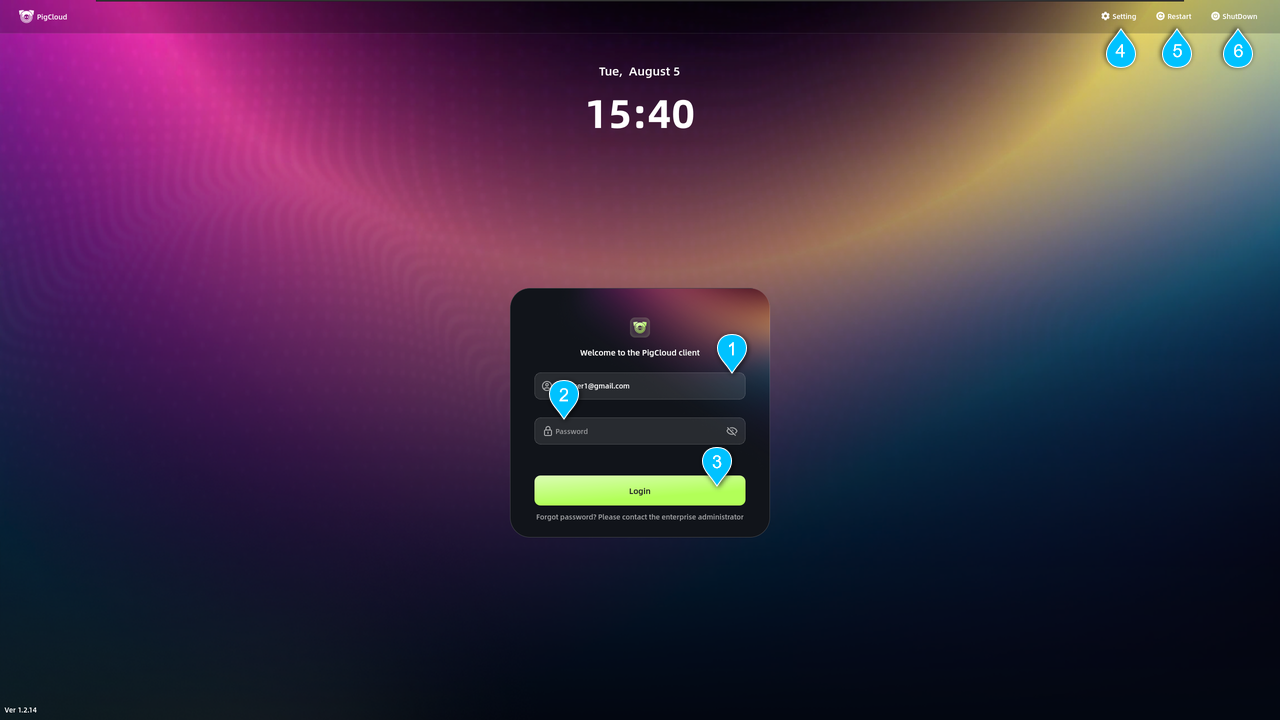
- Enter the end-user account.
- Enter the end-user password.
- Click to log in to PigCloud terminal.
- Click to open client settings.
- Click to restart the client.
- Click to close the client.
Connect to Cloud Desktop
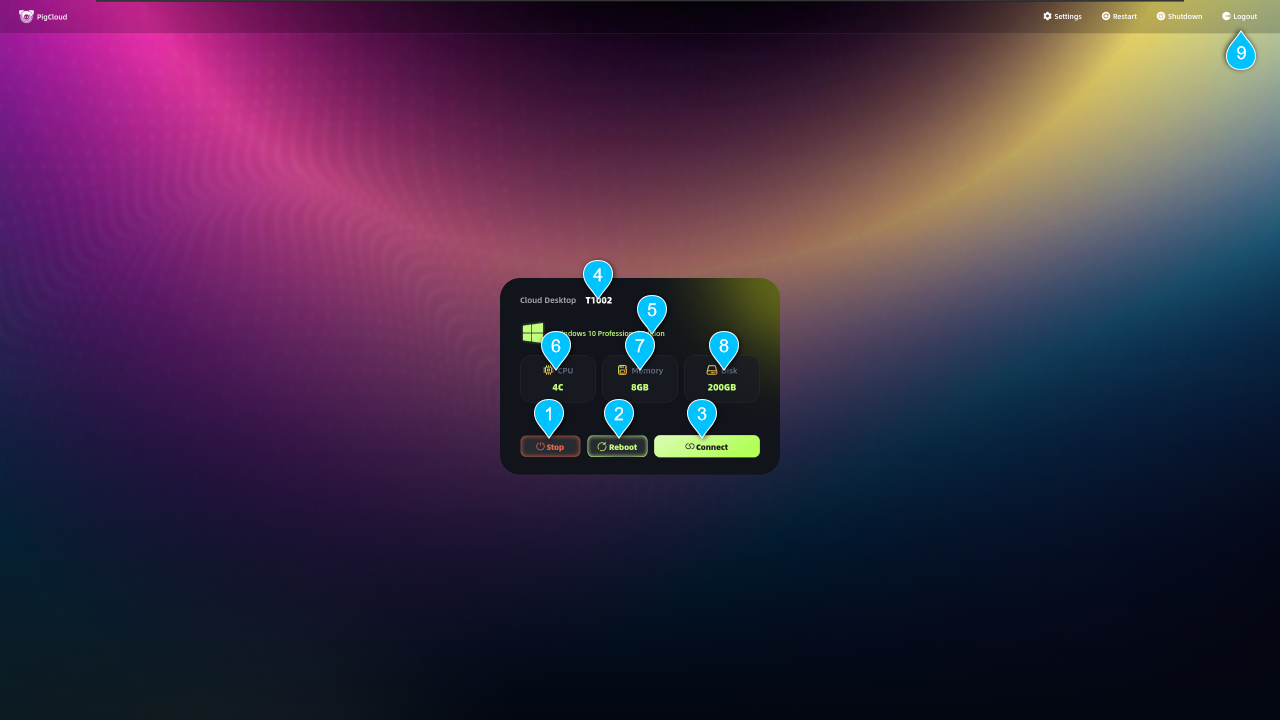
- Click to shut down the cloud desktop.
- Click to restart the cloud desktop.
- Click to connect to the cloud desktop.
- Cloud desktop name configured by enterprise administrator.
- Operating system version of the cloud desktop.
- CPU cores of the cloud desktop.
- Memory space of the cloud desktop.
- Total storage space of the cloud desktop.
- Click to log out of the current account.
Network
Connect Wired Network
You can use the built-in network detection tool to check network status.
- Click Settings in the top-right corner of the client.
- In the Settings window, select Network > Network Detection.
- Click Start Detection to view results.
Connect Wireless Network
You can use the built-in network detection tool to check network status.
- Click Settings in the top-right corner of the client.
- In the Settings window, select Network > Network Detection.
- Click Start Detection to view results.
Server Configuration
- Click Settings in the top-right corner of the client.
- In the Settings window, select Server Configuration.
- Enter client admin password and click OK.
- Modify service address and cloud desktop connection method.
Note:
- Do not modify server configuration without authorization as it may cause connection failures. Only professional network administrators should perform this operation.
View and Settings
Set Display Language
You can set the client interface language (supports Simplified Chinese and English).
- Log in to cloud desktop.
- Click Settings in the top-right corner.
- Select Preferences > Language & Region.
- Choose target System Language.
- Restart client to apply changes.
Set Timezone
- Log in to cloud desktop.
- Click Settings in the top-right corner.
- Select Preferences > Language & Region.
- Choose target region to display corresponding timezone.
Adjust Audio
- Log in to cloud desktop.
- Click Settings in the top-right corner.
- Select Preferences > Audio.
- Adjust input/output volume or mute.
Auto Lock Screen
- Log in to cloud desktop.
- Click Settings in the top-right corner.
- Select Preferences > Power Management.
- Set auto-lock duration.
Use Dual Monitors
- Log in to cloud desktop.
- Click Settings in the top-right corner.
- Select Preferences > Display Settings.
- Configure primary display, display mode (single/duplicate/extend), and brightness.
Connect Bluetooth
- Log in to cloud desktop.
- Click Settings in the top-right corner.
- Select Bluetooth Settings.
- Enable Bluetooth and pair devices (supports headphones).
Upgrade Client
- Log in to cloud desktop.
- Click About in the top-right corner.
- Check version number and click Check for Updates.
- Install updates if available (system will auto-restart).