Using Cloud Desktop
After successful connection, the terminal will display the cloud desktop. It uses Windows system with enhanced clock, resource management and process management tools.
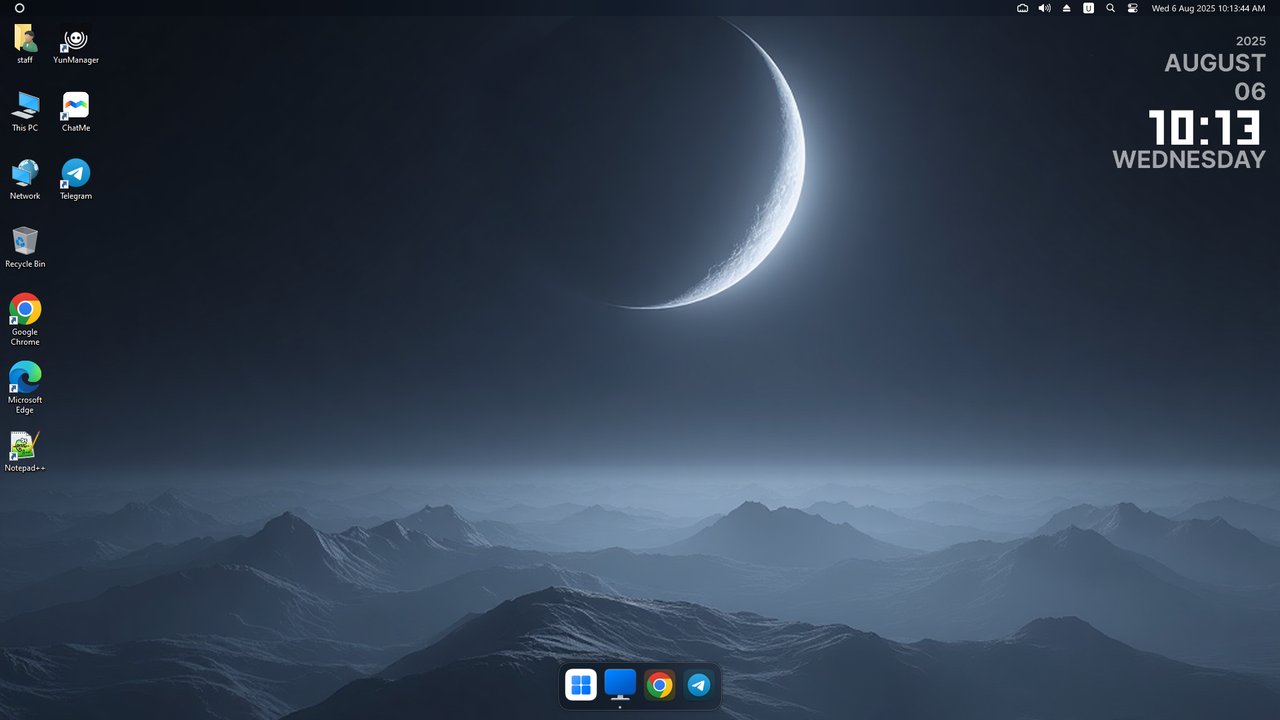
Using Cloud Desktop
Users can operate it like a normal Windows system.
Note:
- Some applications may not respond when clicked because they're not whitelisted. Enterprise admin needs to review and add them to whitelist.
Power Management
You can shutdown/restart like regular PC. Operations can be done in terminal's cloud resource interface.
- Click Start Menu in taskbar
- Select Power option
- Choose Shutdown or Restart
- After execution, connection will terminate and return to Cloud Desktop Card page
- Can reconnect after reboot
Disconnect
To exit without shutting down:
- Click Start Menu
- Select Power option
- Choose Disconnect
- Returns to card page
- Desktop remains running, can reconnect
Logout
To quickly reset current state:
- Click Start Menu
- Click User option on left
- Select Logout
- Returns to card page
- Desktop remains running
Next Steps
- Set preferences: Customize as needed (see Terminal Configuration and Usage)